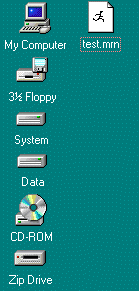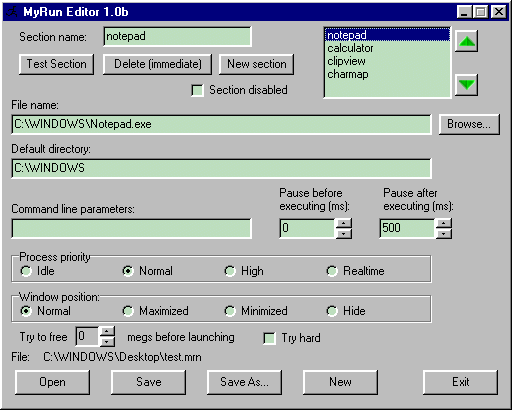
This page is intended as a "Getting Started Guide" for those who like to have an idea of how a program looks and works before they download it.The above screen-shot shows four programs added to the MyRun list called test.mrn. 1. After you install and download the program you will find a short cut for it in the Start Menu:- Start>Programs>MyRun>MyRunEdit. 2. Fill in the "File Name" field of the executable including its full path or alternatively click on the Browse... button to select the file. Type a suitable name in the "Section Name" field (See Screen-shot above) and click the "Save" button. 3. You can save the file in any directory of your choice and when your have finished adding further programs you can create a shortcut to this file in a convenient location such as the Desktop or Start Menu. 4. To add another program click the "New Section" button and repeat Step 2. In the above screen-shot you can see that MyRun will launch four programs in this list. 5. To change the order in which the programs will be executed click on one of the names then click on the green up and down arrows to change its position. |